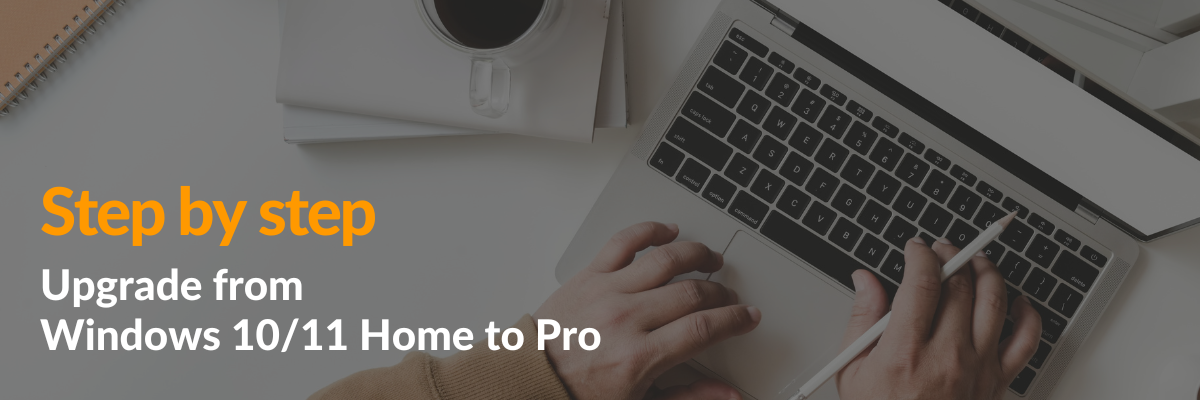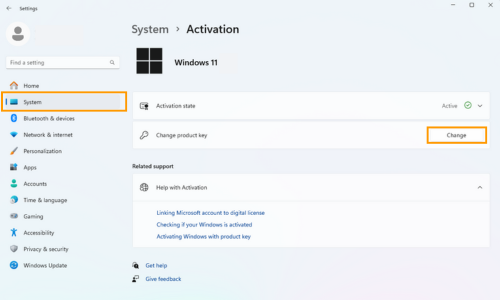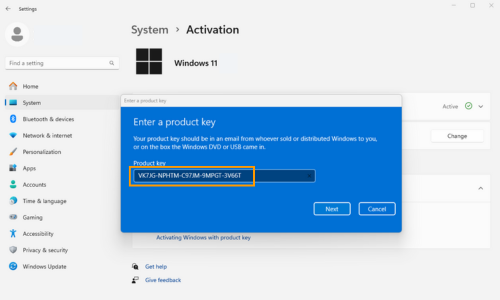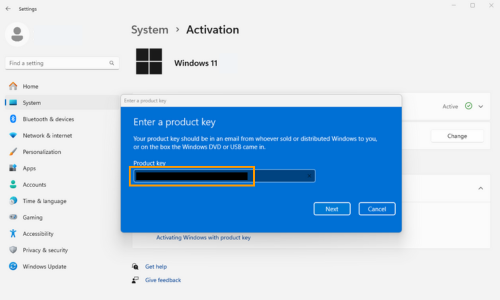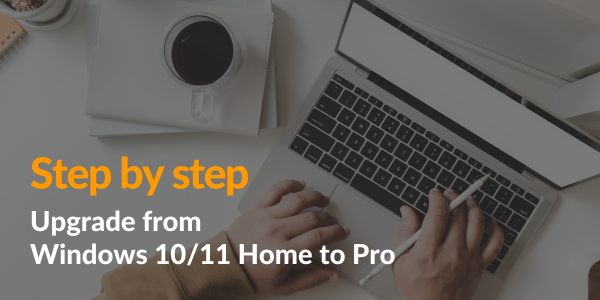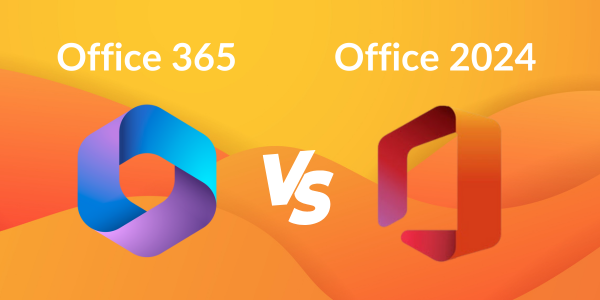Are you using Windows 10 or 11 Home and want to switch to the Pro version? Although you have a valid licence key, you get an error message during online activation? This is because Windows currently only recognises the installed Home edition and therefore cannot activate the Pro key. Therefore, the Pro version must first be installed locally and only then activated. We will show you how this works very simply in our instructions.
You can also download the complete instructions as a PDF file.